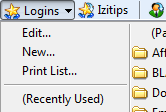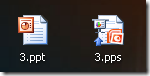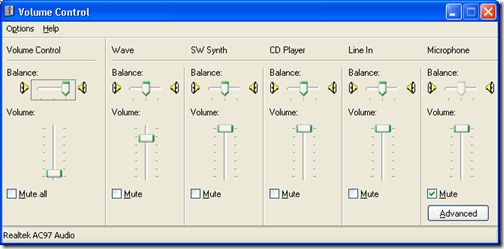FRAPS is a state of the art program to view how many FPS (frames per second) your graphics card displays a game. Aditionally you can record gameplay and save it on your hard disk as a video file for later viewing or uploading to Youtube.
Hovewer, FRAPS makes huge files while recording gameplay because there is no time for processor to compress video. So even not long 1 minute video can take up to 700 Mb space on your HDD not to mention lagging while recording.
Today my example will be a short “Alone in the dark” gameplay clip, which takes 48 seconds and originally used a bit more than 451Mb of space. Keeping such huge files on your computer will certainly clog the entire hard drive so you need to shrink videos to a more manageable size.

Basically you will need 1 program and 1 codec: VirtualDub as video editor and XviD Codec for encoding Fraps AVIs.
- At first install Koepi’s Xvid Codec;
- Then start Virtual Dub and open your video file (File->Open video file…);
- Set compression ( Video->Compression) to Xvid MPEG-4 Codec:

- Now to start video conversion you need to go to File->Save as Avi (shortcut F7) and select the file save location.
This codec converts videos REALLY fast and the quality is simply superb. To make you believe below I added actual screenshots from 2 converted videos using some ffdshow codec that was installed probably by some codec pack earlier and the Koepi’s codec:
ORIGINAL VERSION: 451Mb

FFDSHOW CODEC: 15Mb

Koepi’s codec: 22Mb

Koepi’s codec did just the right quality and video size without any further adjustments. I think it’ll be my codec of choice for a long time.
 Today various sources reports of a massive hotmail login information leakage on the web. The number of exposed hotmail accounts rise from 20.000 to even 30.000.
Today various sources reports of a massive hotmail login information leakage on the web. The number of exposed hotmail accounts rise from 20.000 to even 30.000.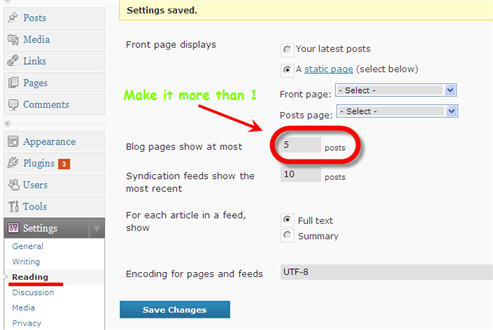
 Today after coming back from summer holidays to my dorm room I encountered strange WordPress login problem where I couldn’t login to all my WordPress instalations on Hostgator hosting (404 error after providing valid login credentials). My first thought was that someone hacked the admin directory because there where no styling in login screeen,t just plain “cssless” login forms.
Today after coming back from summer holidays to my dorm room I encountered strange WordPress login problem where I couldn’t login to all my WordPress instalations on Hostgator hosting (404 error after providing valid login credentials). My first thought was that someone hacked the admin directory because there where no styling in login screeen,t just plain “cssless” login forms.